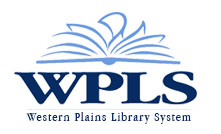My Libro
The WPLS AppmyLIBRO
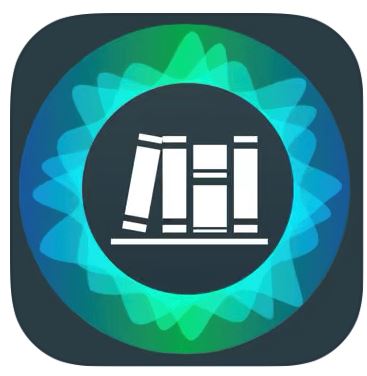
MyLibro is the WPLS catalog, BUT in app form!
With myLibro you can:
-
Search for Items in the Catalog
-
View Your Account
-
Place and Manage Holds
-
Manage Multiple Cards
-
See your PIN
Getting Started:
1. Download the myLibro app
2. Open the myLIBRO app and select the Create myLIBRO Account button.
3. Choose Western Plains Library System
4. Enter your:
Library Card Number
Library PIN (4-digit number you use to sign into your account) Not sure what it is? Click here for help.
Once Signed In:
1. Tap the person icon in the top right-hand corner of the dark blue box to see Profile options, Settings, Help and Support, and Library Information.
2. From the main page, select the tiny barcode to see your scannable bar code that can be used in the place of your physical library card.
3. Search the catalog using Search
4. See your checkouts by tapping the shopping cart.
5. View your holds by tapping on the book.
6. Scroll to the bottom to check out events happening around Western Plains Library System.
7. See your PIN by tapping the person icon in the top right-hand corner of the dark blue box, and then tap the small eye icon.
Need help?
1. Download the myLibro app User Guide here.
2. Need a new library card? Click here.
3. Did your card expire? Click here to learn how to renew it.
4. If you have any issues or if you need assistance, please visit or contact you rlocal WPLS library branch for help.
Download myLIBRO iOS
Download myLIBRO Android